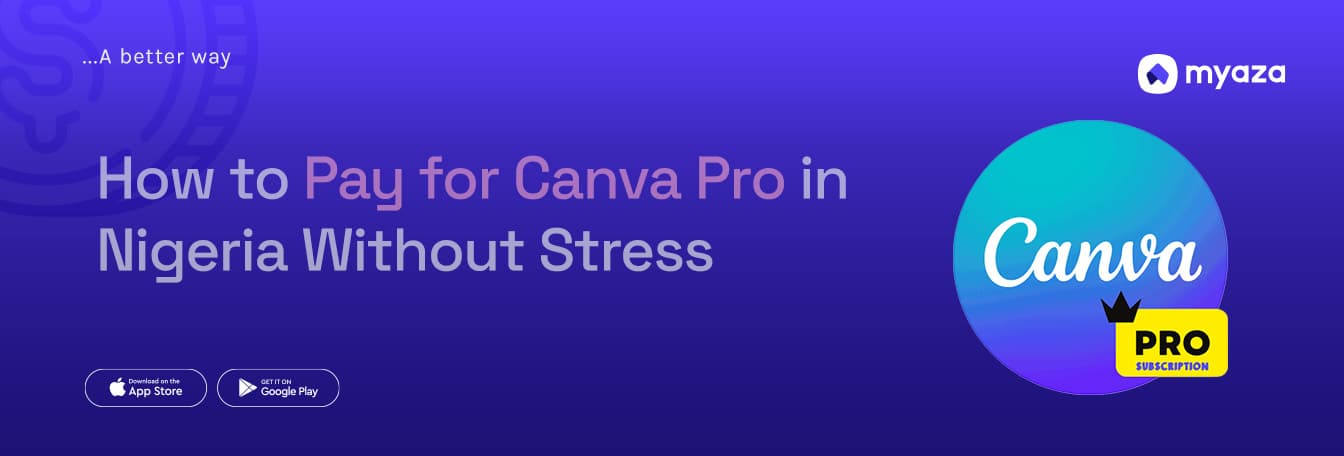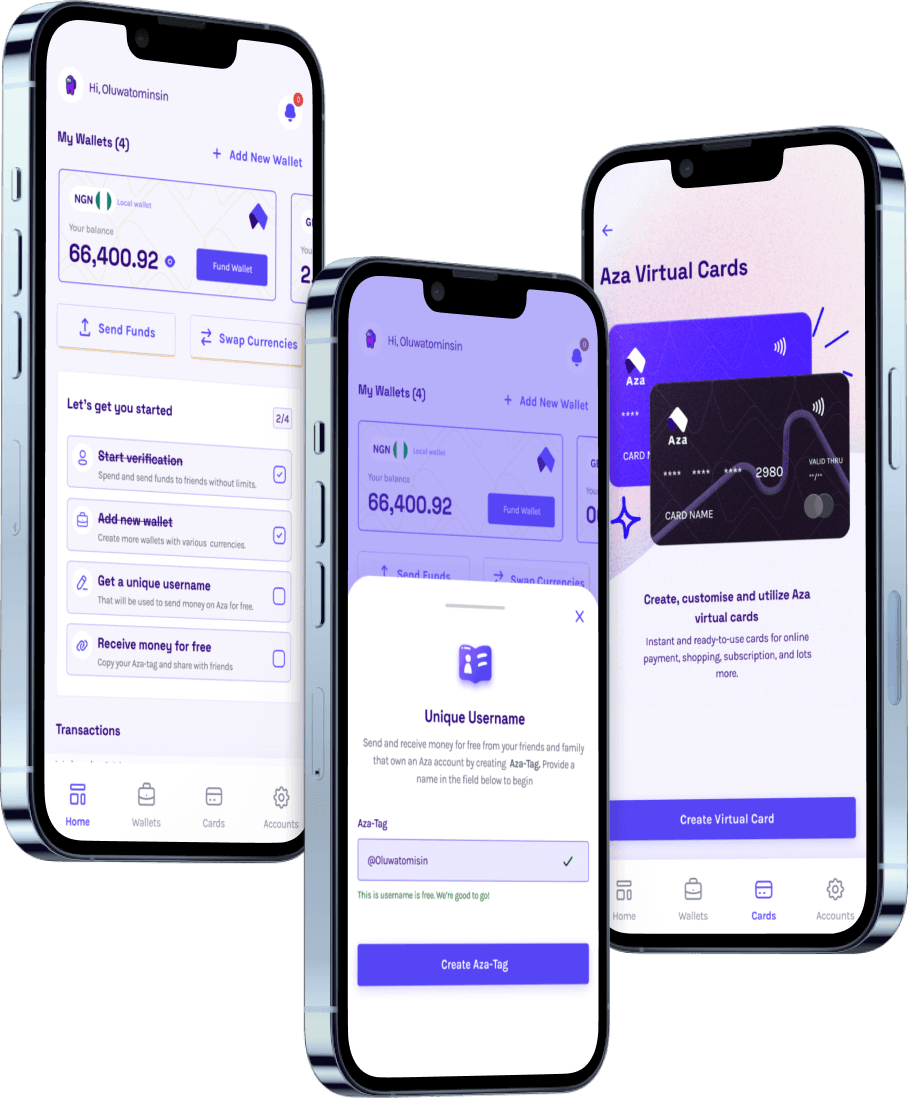How to Pay for Canva Pro in Nigeria Without Stress
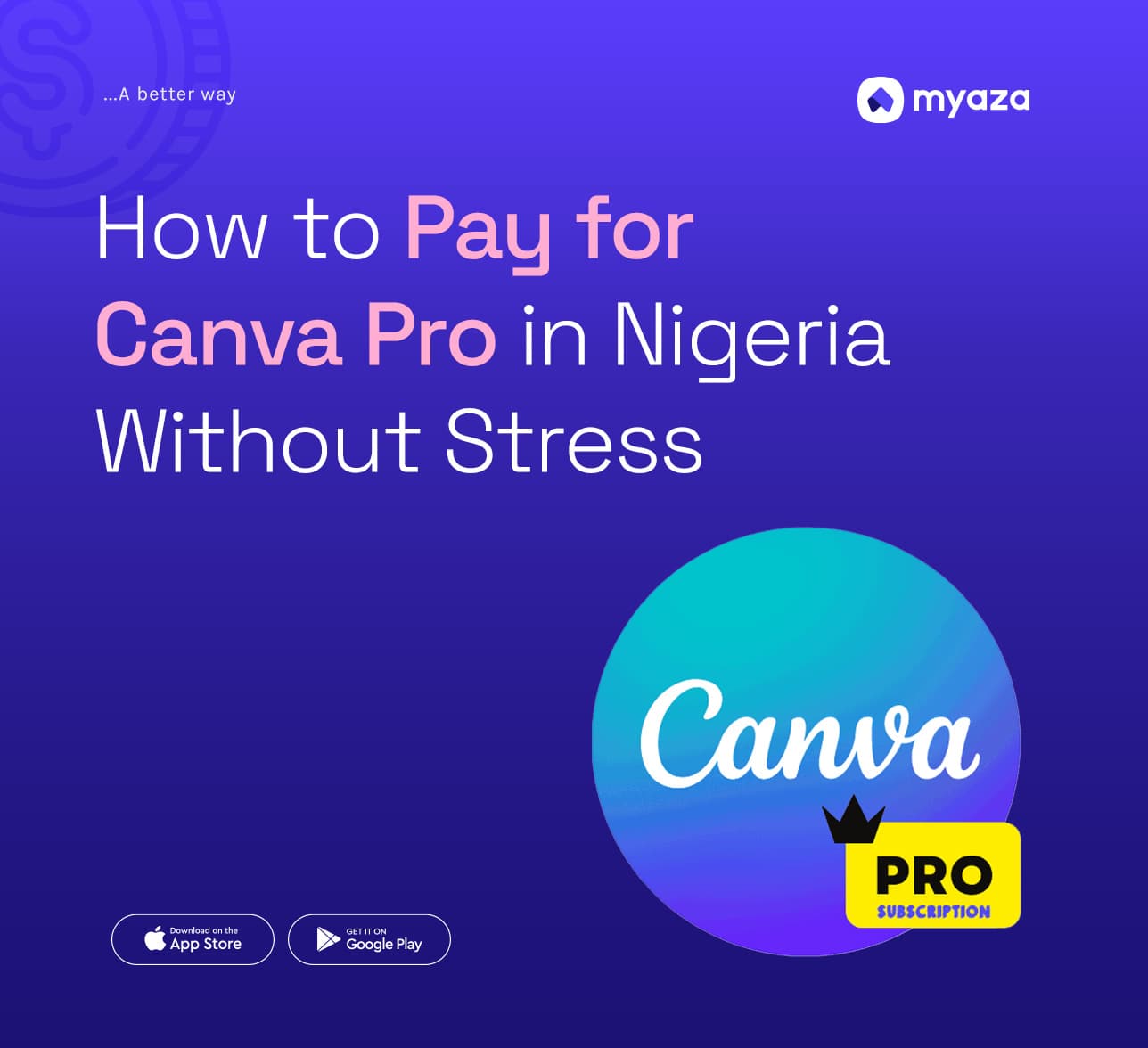
If you’ve ever tried to pay for Canva Pro from Nigeria, you already know the struggle is real.
You’re deep in design mode, trying to pick the perfect template, fine-tune your brand elements, or maybe even create some sleek motion graphics. But everything you need is locked behind Canva Pro. No problem—you decide to upgrade ASAP and get things done. Then boom—your naira card says not today.
Payment declined. You try again. Still nothing. And just like that, your creative flow is interrupted because, well, paying for international services in Nigeria can be a serious headache.
You’re not alone. Many Nigerians face the same issue when trying to pay for international services like Canva Pro, Netflix, Apple Music, or even something as simple as an online course. Local bank cards often don’t work, and if they do, they come with crazy restrictions that make online payments a nightmare. But don’t worry, because there’s an easy, reliable, and stress-free way to pay for Canva Pro, and that’s where Myaza comes in.
Why Canva Pro is Worth It
First, let’s talk about why upgrading to Canva Pro is actually a game-changer. The free version is great, but Canva Pro takes everything to another level. Imagine having access to premium templates, millions of stock images, brand kits, background remover, and a magic resize tool that lets you adjust your designs in seconds. If you’re serious about content creation, business branding, or just making your social media pop, Canva Pro is a must-have.
But what’s the point of all those features if you can’t even pay for it? That’s where Myaza’s virtual dollar card comes in.
The Problem with Local Cards
If you’ve ever tried using your Nigerian debit card to pay for Canva Pro, you probably got hit with a “transaction declined” message. Many Nigerian banks have strict limits on international transactions, and some don’t even allow them at all. That means no Canva Pro, no Netflix, no Spotify—just pure frustration.
Now, some people go the long route: finding someone abroad to help them make payments, dealing with dollar account requirements, or even hunting for alternative platforms. But honestly, why stress when there’s a simpler way?
How to Pay for Canva Pro with Myaza’s Virtual Dollar Card
With Myaza, you don’t need to worry about restrictions, declined payments, or complicated setups. In just a few minutes, you can create a virtual dollar card and pay for Canva Pro like a boss. Here’s how:
Sign up on Myaza – If you don’t have an account yet, now’s the time. It’s quick, easy, and free.
Create a virtual dollar card – It costs just $4, but here’s the best part: once you activate it, Myaza sends $1 back to you instantly. So really, it’s just $3 to get a fully functional virtual dollar card.
Fund your card – Load it up with just the amount you need for Canva Pro. No hidden charges, no extra stress.
Go to Canva and Subscribe – Head over to Canva’s payment page, enter your Myaza card details, and boom—you’re in. No declined transactions, no “card not supported” nonsense, just smooth, instant payment.
Why Myaza?
Apart from making your Canva Pro payments effortless, Myaza gives you the extra perk of owning a dollar account—without the usual stress of opening one through traditional banks. Many people struggle with getting a dollar account, but with Myaza, you can create one for free and start making international payments seamlessly. Whether it’s for ads, software subscriptions, shopping, or any other online service, Myaza has you covered.
Say Goodbye to Payment Hassles
If you’ve been putting off Canva Pro because of payment issues, that excuse stops today. No more begging someone abroad to help, no more struggling with declined transactions, and no more unnecessary stress. Myaza gives you full control of your online payments, making it easy, fast, and secure.
So, what are you waiting for? Sign up for Myaza, create your virtual dollar card, and start designing with Canva Pro without limits. And while you’re at it, make sure you’re following us on all social media platforms—you don’t want to miss what’s coming next!