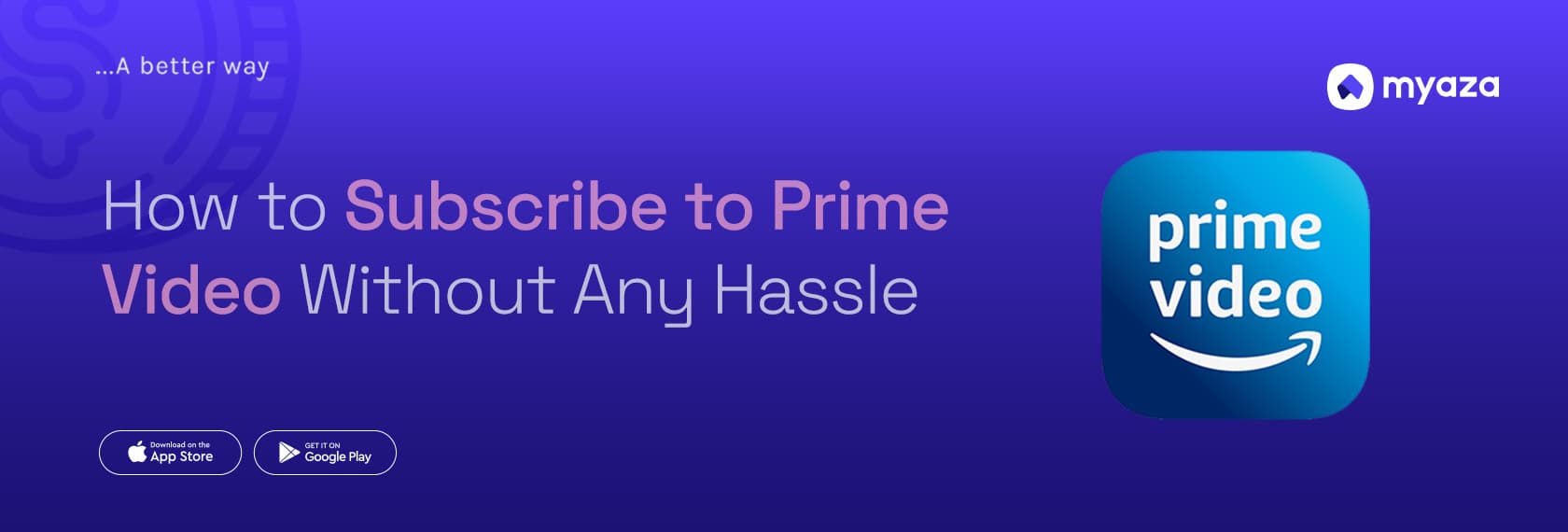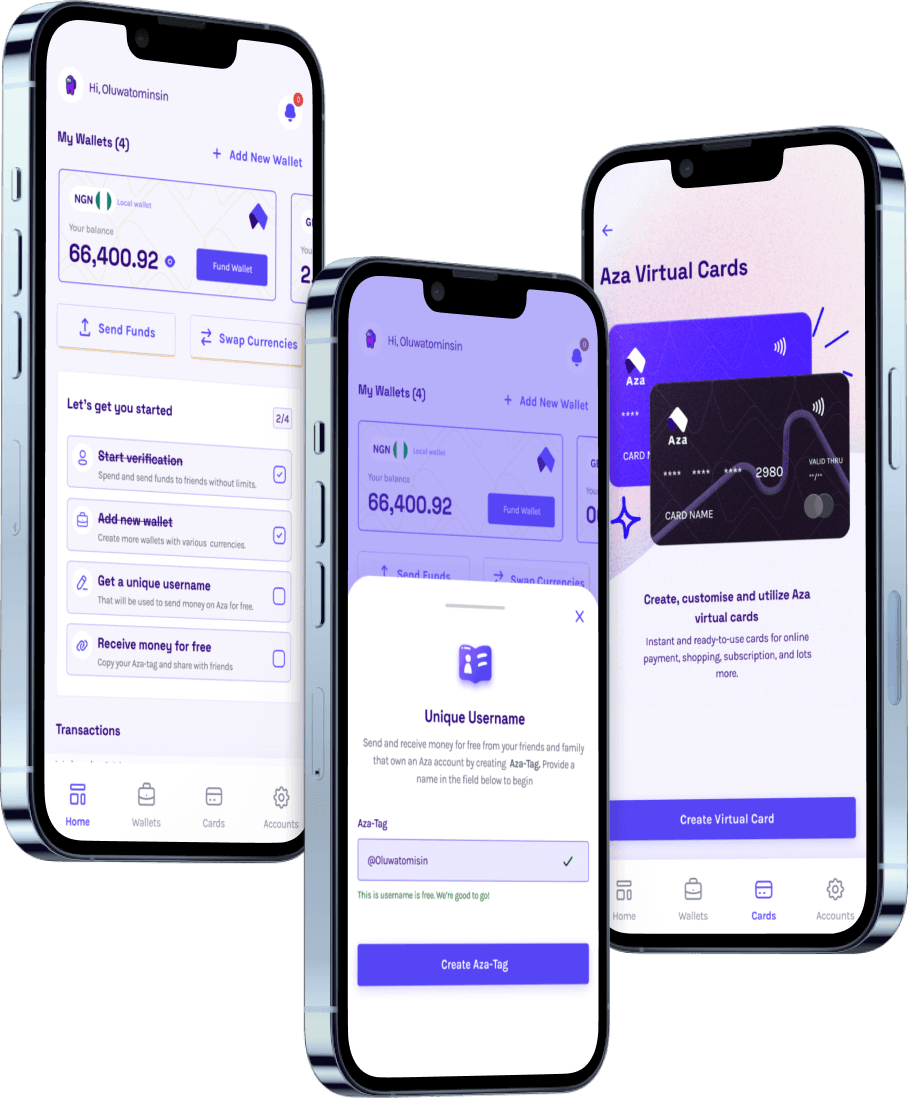How to Subscribe to Prime Video Without Any Hassle

In today’s world, streaming services have become a vital part of our entertainment routine. One of the most popular platforms that has gained significant attention is Amazon Prime Video, offering a wide variety of movies, TV shows, documentaries, and exclusive content like The Boys, The Marvelous Mrs. Maisel, and Jack Ryan.
If you’ve been eyeing a Prime Video subscription but are unsure how to go about it, you’ve come to the right place. Whether you're a beginner or just looking for the easiest way to sign up, this step-by-step guide will walk you through the entire process. No more confusion or frustration—just sit back, relax, and follow these easy steps to enjoy endless entertainment on Amazon Prime Video.
Why Choose Prime Video?
Before diving into how to subscribe, it’s important to know why Prime Video is such a popular choice. Here are a few reasons:
Vast Content Library: Prime Video offers access to thousands of movies, TV series, and exclusive shows that you can’t find elsewhere. Whether you’re into the latest blockbusters, classic films, or original series, Prime Video has something for everyone.
Affordable Pricing: With subscription plans starting at just $14.99 per month or $139 annually, Prime Video is one of the most affordable streaming platforms. You can also opt for a 30-day free trial to test the service before committing.
Exclusive Content: Amazon Originals are often top-notch, with critically acclaimed series and films that you can’t get anywhere else. Shows like The Boys, The Marvelous Mrs. Maisel, and The Terminal List have garnered major attention.
Device Compatibility: Prime Video works on a wide range of devices, including smart TVs, streaming sticks, smartphones, tablets, and game consoles. This makes it super easy to watch your favorite shows and movies anytime, anywhere.
Add-Ons and Channels: Prime Video offers several add-on subscriptions (like HBO, Showtime, and Starz) which you can purchase and enjoy without leaving the platform.
Now that you know why Prime Video is such a solid choice, let’s talk about how to get started!
Step-by-Step Guide to Subscribe to Prime Video
Here’s a hassle-free breakdown of the subscription process. No matter your device, we’ll cover the details for every scenario.
1. Create an Amazon Account
If you don’t already have one, the first step is to create an Amazon account. Prime Video is a service offered through Amazon, so you’ll need to be registered.
To create an account:
Go to the Amazon website (or download the Amazon app on your mobile device).
Click on “Sign in” in the top right corner of the page.
Choose the “Create your Amazon account” option.
Fill in your name, email address, and password to set up your account.
2. Choose Your Prime Video Subscription Plan
Once you have an Amazon account, it’s time to pick a plan. There are two primary subscription options for Prime Video:
Prime Video Only: For $14.99 per month, this plan gives you access only to Prime Video.
Amazon Prime Membership: For $139 annually or $14.99 per month, this plan gives you access to both Prime Video and a range of other Amazon benefits, such as free shipping, Prime Music, Prime Reading, and more.
If you’re unsure whether to choose the standalone Prime Video plan or the full Amazon Prime membership, consider whether you’ll benefit from the extra perks, like free shipping and exclusive deals.
3. Sign Up for a Free Trial
Amazon Prime Video offers a 30-day free trial to new users. This gives you a chance to explore the content and see if the service is worth your money. To sign up for the free trial:
Go to the Prime Video website.
Click on “Start your free trial.”
Sign in with your Amazon account or create a new one if needed.
Enter your payment details (you won’t be charged during the trial period).
Start enjoying free access to Prime Video for the next 30 days!
4. Set Up Payment Details
To enjoy uninterrupted service, you’ll need to enter your payment details, even if you’re opting for the free trial. After the trial period, your account will automatically be charged unless you cancel before the trial ends.
Accepted payment methods include:
Credit and Debit Cards
Amazon Gift Cards
Direct Bank Transfer (in some regions)
For users in regions like Nigeria, however, where Amazon might not accept local Naira cards, don’t worry—you can still pay for your subscription easily. One of the best ways to pay without hassle is by using Myaza’s USD Virtual Card. This card works with international payment systems and can be used on platforms like Amazon, including Prime Video.
With Myaza's USD Virtual Card, you get a payment method that works just like any international credit card but is specifically designed for online payments. Simply add the virtual card to your Amazon account, and you’ll be all set to go. This is a perfect solution for anyone looking to access Prime Video from regions where Naira cards are not accepted.
You can fund your Myaza USD Virtual Card using a variety of digital currencies like USDT or USDC, ensuring smooth transactions without worrying about local currency restrictions. The card can be used to pay for any digital or international services, including Prime Video.
5. Download the Prime Video App
For a seamless experience, download the Prime Video app to your devices. The app is available for smartphones (iOS and Android), smart TVs, and tablets.
To download the app:
For smartphones or tablets, visit the App Store (iOS) or Google Play Store (Android). Search for “Prime Video” and tap download.
For smart TVs, visit your TV’s app store and search for “Prime Video.” Follow the prompts to install the app.
For streaming devices like Roku or Amazon Fire Stick, just navigate to the device’s app store and add the Prime Video app.
How to Watch Content on Prime Video
Once your account is set up, you’re ready to start watching! Here’s a quick rundown of how to navigate Prime Video:
Browse the Library: Prime Video’s interface is intuitive, with easy-to-navigate sections like “Top Movies,” “Trending Now,” and “Prime Originals.” You can also search for specific titles using the search bar.
Add to Your Watchlist: If you find a show or movie you’re interested in but don’t have time to watch, add it to your watchlist by clicking the heart icon next to the title.
Set Up Profiles: You can create multiple profiles on one account, which is useful for families. Each person can have their own watchlist and recommendations.
Download for Offline Viewing: Some content on Prime Video is available for download. This is perfect if you’re traveling or in an area without internet access. To download, click the download icon on the title’s page and choose the video quality.
6. Manage Your Subscription
If you ever want to change or cancel your subscription, it’s easy to do so:
Sign into Amazon and go to Your Account.
Under Prime Video Settings, you’ll find an option to view and manage your subscription.
You can update your payment details, switch to a different plan, or cancel your membership anytime.
Troubleshooting Common Issues
Sometimes, technical issues can arise when signing up for Prime Video. Here’s a list of common problems and how to resolve them:
Problem: Your payment is declined. Solution: Double-check that your credit card is valid and that you’ve entered the correct billing information. If you are using a Myaza USD Virtual Card, make sure it has sufficient funds and that it is linked properly to your Amazon account.
Problem: You can’t access your content after subscribing. Solution: Ensure that you’re signed in to the correct account. If the issue persists, try logging out and logging back in.
Problem: The Prime Video app isn’t working on your device. Solution: Ensure the app is updated to the latest version. Try restarting the device or reinstalling the app.
Final Thoughts
Subscribing to Prime Video is a simple process when you follow the right steps. From signing up for a free trial to setting up your device and managing your subscription, the whole experience is designed to be as user-friendly as possible. With its vast library of exclusive content and affordability, Prime Video is a top choice for anyone looking to stream high-quality entertainment.
And for users in regions where local cards aren’t accepted for international payments, the Myaza USD Virtual Card provides a quick and easy solution to ensure you don’t miss out on any of the action.
Now that you’re all set up, you can sit back, relax, and start enjoying your favorite shows, movies, and documentaries without any hassle! Happy streaming!